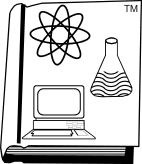by Lee Whitney on Mon Aug 08, 2005 6:30 am
Here’s another frustration. Up to now I’ve been able to print booklets and get the pagination to work correctly so that a series of pages would read from the beginning of the booklet to the end. I hadn’t done any of this for quite some time but as I recall it used to be quite simple. With a printer that will print both sides of the paper I thought producing a chapbook would be simplicity itself. I was wrong. I should say that I am using landscape orientation with two columns, giving me four pages on each sheet. Basically what now happens is that I get pp. 1-4 on the first sheet, 5-8 on the second, etc.The whole business of pagination in a booklet makes my head swim and I used to be so pleased to just hit “Booklet” or some such and let WP figure out what page went on the back of which.
Lee Whitney
As compared to what should happen, of page sequence 8, 1, 2, 7, on sheet one and 3, 6, 4, 5 on sheet 2. That feature does work well in WP10, although I haven’t tried it on my Samsung duplex printer, because the printer driver provided by Samsung has its own pamphlet feature built-in; to use that, format as full pages, and print with the option turned on, and the printer shrinks the pages. Nifty.
But to keep to the WordPerfect method: You wrote “columns”. In the old days, we used to lay these out with labels, and then feed them through either my Bookbild program, or Alex Ogden’s Booklet System, depending on the version of WP. NOW, it should be “divided pages.” That’s on the page layout menu.
No other special formatting is needed–just the divided pages code. In the printer driver properties, however, you’ll probably have to change the duplex setting to ‘short edge’. The usual setting for full-size pages is to flip the back on the ‘long edge’.
Jerry Stern
Moderator and Webmaster
Author of Graphcat and FileTiger
https://www.graphcat.com
Postby Guest on Wed Aug 10, 2005 8:11 pm
I think I’m missing something. On the Print Layout tab (“Print to Canon PIXMA iP4000″) there is no ‘divided page’ code. Under Format>Page>Page Setup, the ‘Layout’ tab, there is. ‘Divide Page’ gives the usual possibilities of ‘Columns’ and ‘Rows.’ (That’s where I was getting the old term from.) If I don’t specify 2 columns I get a landscape page instead of a Letter page. Further, it seems that if I specify only ‘Divided Page > 2 Columns’ I get pp. 1 & 2, 3 & 4, etc., insteadof 8 & 1, 2 & 7, or whatever.
There seem to be a plethora of overlapping choices. On that same layout tab, at the top, under ‘TwoSided Printing,’ there is a choice of Off, Book, and Tablet. ‘Book’ sounds hopeful. But down under ‘Divided Page’ off to the right is a checkbox marked ‘Booklet.’What’s frustrating about all this is that I used to print Church Bulletins and the like weekly. It seems to me though that every time I upgraded to a new version of WP (I started using the program when it came on a single 5.25” floppy I inserted into the machine after booting with the DOS floppy – those were the days!) they had devised some totally other method of accomplishing the task.
I did check my printer driver and there is a way of printing a brochure with the printer but what happens is the full page gets scaled down to fit the half page, margins are huge, and the print is just a bit larger than that in the ‘squint’ edition of the Oxford English Dictionary.
I have a book promotion coming up on the 28th and I wanted to have some selected stuff, from the book, available in chapbook format (20 pages). I hate to have to pay somebody else to do the job, when I know it can be done and you assure me that the feature works well in WP 10!
Please forgive me if I’m simply being startlingly obtuse!
Postby Graphcat on Thu Aug 11, 2005 8:55 am
No, you’ve found the right box–I wanted to be sure that “columns” did NOT mean that the page was split using columns feature (format, columns), and it’s clear you’re using the Print Layout tab, and that does have the options you need.
Odd–my WP10 doesn’t show a booklet option on that dialog. And having a ‘book’ option there at the top doesn’t make sense either–as you know from the paper source issue in the other thread, WP10 sometimes had options to do things involving paper in both the printer driver and the printer layout areas, and they didn’t all work; I suspect that the proper choice is the one in the printer driver properties; I’ve sent a message to an expert on booklets and we’ll see what he thinks.
In the meantime, I’d try ‘2 columns’ in the page setup/layout box, with ‘off’ at the top, and then go to the Print properties for the rest: in the Print, Layout, Two-sided printing, choose ‘book’ AND ‘print as booklet’.
As for the ‘good old days’ of DOS, WP couldn’t print booklets with the pages in the right order without help. We had to use either my Bookbild program or Alex Ogden’s ‘WP Booklet System’ to do that, and those programs did brute-force rearrangement of the pages into a temporary printing document. Tricky stuff.
Jerry Stern
Moderator and Webmaster
Author of Graphcat and FileTiger
Post by Michael Bishop on Thu Aug 11, 2005 3:45 pm
I’m responding from work and I do not have access to my own computers with everything ready to go.It sounds like a set-up problem, but I could be wrong. Make sure that you check “booklet” in the page layout as well as the columns. Then when you go to print, select print, both sides, etc., as you did in the past. When I graduated to WordPerfect 10, I think that I ran into a similar problem until I discovered the box for booklet and tablets.
If this does not work or if you have other problems with booklet, please feel free to let me know. I have a Panasonic laser duplex printer which I use most of the time and I also have the same Samsung color laser duplex printer that Jerry has.
Michael Bishop
Post by Michael Bishop on Wed Jun 21, 2006 3:18 pm
As of this week, I also have basically the same Samsung color laser printer at work, thanks to Jerry. The whole office is delighted.Michael Bishop
http://www.Michael-Bishop.com
Join us for the Russian Festival, 20-22 Oct 06